Kysymyksiä ja vastauksia
Mitä palvelun käyttäminen vaatii?
Kirjastollasi pitää olla palvelun käyttämisestä sopimus. Palveluun tunnistaudutaan kirjastokortin tunnuksella ja PIN-koodilla. Kirjastokortin saat kirjastostasi.
Miten löydän lainattavan elokuvan?
Valitsemalla elokuvan joltain listaltamme tai käyttämällä hakua.
Kuinka haku toimii?
Voit käyttää vapaata sanahakua hakukentässä, joka siirtää sinut elokuvasivulle tarkastelemaan tuloksia. Elokuvasivulla hakukentästä saa myös automaattisia hakuehdotuksia. Kaikki elokuvatsivun haku- ja suodatustulokset voidaan lajitella halutulla tavalla, käyttämällä erilaisia vaihtoehtoja järjestä kohdan vetovalikosta.
Elokuvien esittelysivuilla voit klikata keltaisella olevia tekstejä nähdäksesi muita saman kriteerin täyttäviä tuloksia. Näin voit helposti esimerkiksi nähdä kaikki suosikkinäyttelijäsi elokuvat, jotka ovat Viddlassa.
Miten lainaan elokuvan?
Valittuasi elokuvan paina ”katso elokuva” ja tunnistaudu kirjastokorttisi tiedoilla. Tunnistautumisen jälkeen voit katsoa valitsemasi elokuvan. Mikäli palvelu ilmoittaa ettei ikäsi riitä elokuvan katsomiseen, valitse sellainen elokuva, jota olet tarpeeksi vanha katselemaan ikärajan puitteissa.
Kuinka pitkä on elokuvan laina-aika?
Sinulle on 48 tuntia aikaa katsoa elokuva. Voit myös pitää tauon katsomisesta, kelata eteen- ja taaksepäin tai katsoa halutessasi elokuvan useampaan kertaan.
Kuinka monta elokuvaa voin lainata?
Kirjastosi määrittele, kuinka monta elokuvaa voit yhden kalenterikuukauden aikana katsoa. Palvelu kertoo jäljellä olevien lainojen määrän.
Milloin uutta sisältöä lisätään palveluun?
Lisäämme uutta sisältö joka viikko torstaisin palveluun. Uusimmat elokuvat löytyvät etusivulta viimeksi lisätyt kohdasta. Voit myös tutustua tulossa osioon etusivulla, missä esitellään tulevia elokuvia.
Onko kaikki elokuvat tekstitetty?
Suurin osa elokuvista on tekstitetty suomeksi ja ruotsiksi.
Mitkä ääniraidat ovat käytössä?
Suurimmassa osassa elokuvia on alkuperäinen ääniraita, paitsi lastenelokuvissa, joissa useimmissa on ääniraita suomeksi ja/tai ruotsiksi.
Missä voin käyttää palvelua?
Palvelu on käytettävissä henkilökohtaiseen käyttöön Suomessa. Mikäli palvelu ilmoittaa sijaintisi olevan Suomen ulkopuolella, niin tarkista sijaintisi.
Huom! Matkustaminen ja VPN yhteys saattavat vaikuttaa palvelun toimivuuteen.
Mitkä alustat tukevat Viddlaa?
Viddla tukee kaikkia tavallisia selaimia riippuen laitteesta kuten Chrome, Firefox, Edge, Safari, Samsung Internet 12+.
iPhone / iPad:
- Safari yhteensopivuus on alkaen iOS 12+ ja iPadOS 13+ käyttöjärjestelmäversioista, vanhemmat versiota eivät ole tuettuja
- Voit käyttää laitteen kanssa Airplayta
PC:
- Voit käyttää Chromea, Firefoxia ja Edgeä
- Voit käyttää laitteen kanssa Google Chromecastia
Android:
- Android versiota 8 tai uudempaa suositellaan käytettäväksi
- Voit käyttää laitteen kanssa Google Chromecastia
Mac:
- Mac OS 11+ (ja uudemmat versiot), voit käyttää Safaria, Chromea tai Firefoxia
- Voit käyttää laitteen kanssa Airplayta
- Voit käyttää laitteen kanssa Google Chromea
Älytelevisiot:
- Uusien LG televisioiden (WebOS) sisäänrakennettu selain toimii useimmissa tapauksissa
- Uusien Samsung televisioiden (Tizen OS) sisäänrakennettu selain toimii useimmissa tapauksissa
- Muilla malleilla ja valmistajilla ei ole testattu toimivuutta
Voit tarkistaa yhteensopivuuden kokeilemalla tätä yhteensopivustestiä (linkki aukeaa uuteen välilehteen).
DRM eli Digital Rights Management, miten tämä vaikuttaa katseluuni?
Mikäli saat virheilmoituksen: DRM: Unable to instantiate a key system supporting the required combinations, on mahdollista, että sinulla on päällä asetus, joka estää DRM-suojatun materiaalin katselun. Osassa ns.lite/budjetti puhelinmalleissa saattaa olla ongelmia DRM-tason kanssa, jolloin toisto ei välttämättä toimi.
Chrome-selaimen asetuksista löydät kaikki sivustot, joille olet antanut oikeuden toistaa suojattua materiaalia. Tämä asetus löytyy seuraavasta polusta:
Chrome (kolme pystysuorassa olevaa pistettä) > Settings > Site Settings > Additional content settings > Protected Content > Allow sites to play protected content
Chrome (kolme pystysuorassa olevaa pistettä) > Asetukset > Sivustoasetukset > Media > Suojattu Sisältö > Sallittu
Vinkki: Käytä hakutoimintoa löytämään media valikko!
DRM ongelmat Firefox selaimessa
Firefox selaimella löydät DRM toiston Windowsiin mahdollistavan ohjeen täältä.
Täältä löydät ohjeen Firefoxin toimintaan Androidissa.
Voinko jatkaa elokuvan katselua toisella laitteella?
Kyllä voit. Tunnistaudu palveluun toisella laitteella ja voit jatkaa elokuvan katsomista alkuperäisen 48 tunnin laina-ajan puitteissa.
Kuinka suoratoisto toimii?
Suoratoiston ansiosta sinun ei tarvitse odottaa elokuvan siirtymistä omalle laitteellesi, vaan voit heti aloittaa katselun. Palvelun käyttäminen vaatii, että internetyhteys on saatavilla katsomisen ajan.
Miksi etsimäni elokuva ei enää löydy palvelusta?
Jos aiemmin palvelussa ollut elokuva ei enää löydy palvelusta, on elokuvayhtiö rajoittanut sen saatavuutta. Tämä koskee vain pientä osaa palvelun elokuvista.
Millainen on elokuvien kuvatarkkuus?
Kaikki palvelussa olevat elokuvat ovat HD, HD-ready tai SD-laatuisia, joka vastaa DVD-levyn kuvatarkkuutta.
Miksi kuva tai ääni pätkii?
Tämä johtuu käyttämäsi internetyhteyden ongelmista. Yhteys voi olla liian hidas tai se vaihtelee liiaksi. Wi-Fi yhteydellä kyse voi olla siitä, että reitittimeen on kytketty liian monta aktiivista laitetta. Kokeile laskea kuvatarkkuutta alhaisemmaksi. Joskus myös elokuvan laittaminen tauolle ja hetken kuluttua katsomisen jatkaminen auttaa.
Voinko liittää tietokoneeni televisioon?
Kyllä, voit kytkeä tietokoneesi televisioon kaapelilla, Chromecastilla/Airplaylla ja katsoa siten elokuvia televisiosta.
Kuinka käytän Chromecastia palvelun kanssa?
- Varmista, että tietokoneesi ja mobiililaitteesi on samassa Wi-Fi verkossa Chromecastin kanssa.
- Käytä Chrome selainta Viddlan käyttöön ja aloita elokuvan katselu.
- Paina Cast painiketta, jolloin elokuvan katselu jatkuu yhdistetyn TV:n kautta.
- Mikäli elokuvassa on ääniraita/tekstitys niin vaihda se halutuksi kieleksi peilaamisen aloittamisen jälkeen.
Huom! Joskus Chromecastia käytettäessä, ääniraita on automaattisesti ruotsiksi, vaikka soittimen asetus näyttäisi suomea. Mikäli haluat käyttää suomea, valitse toinen kieli ja sen jälkeen uudestaan suomi. Vaihtamiseen menee noin 20 sekuntia.
Kuinka käytän AirPlayta palvelun kanssa?
- Varmista, että tietokoneesi ja mobiililaitteesi on samassa Wi-Fi verkossa Airplayn/Apple-TV:n kanssa.
- Käytä Safari selainta Viddlan käyttöön ja aloita elokuvan katselu.
- Paina AirPlay painiketta, jolloin elokuvan katselu jatkuu yhdistetyn TV:n kautta.
- Mikäli elokuvassa on ääniraita/tekstitys niin vaihda se halutuksi kieleksi peilaamisen aloittamisen jälkeen.
Onko sinulla teknisiä ongelmia palvelun käytön kanssa?
Tutustu ylläolevaan ohjeeseen ja mikäli siitä ei ole apua niin ota yhteyttä viddla@kirjastopalvelu.fi tai klikkaa palaute nappulaa sivun vasemmassa reunassa. Ilmoita seuraavat tiedot yhteydenotossa:
- Laite millä ongelma ilmeni (puhelin, tabletti, PC, Mac, Apple-TV, Chromecast).
- Käyttöjärjestelmä mitä käytät (iOS, Android, Windows, Mac OS X, Linux).
- Selain mitä käytät (Chrome, Firefox, Edge, Safari, Internet Explorer).
- Elokuva/dokumentti jossa ongelma ilmeni.
Julkaistu 14.2.2017 Viimeksi päivitetty: 5.12.2024